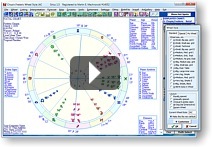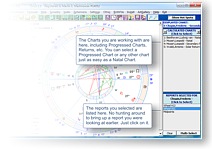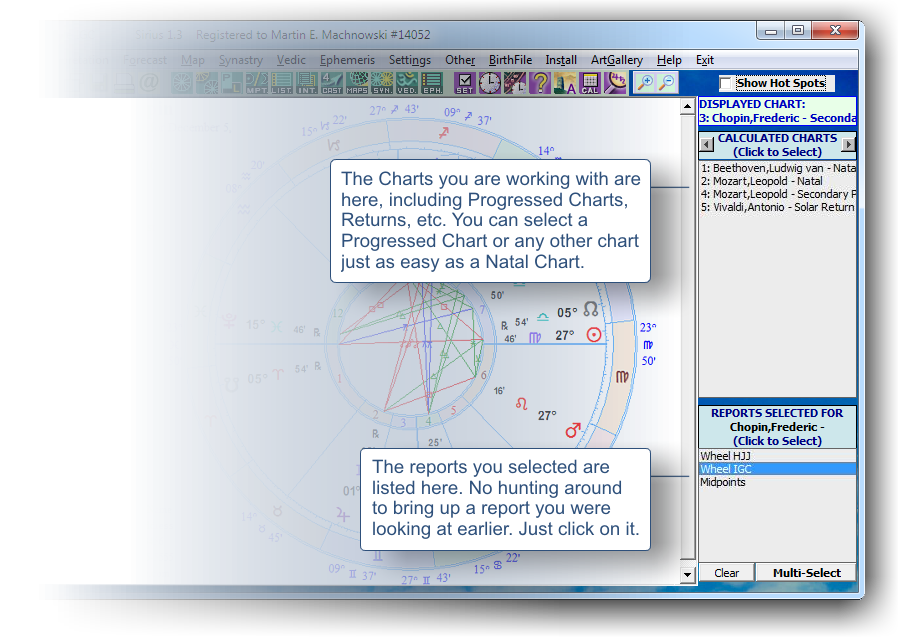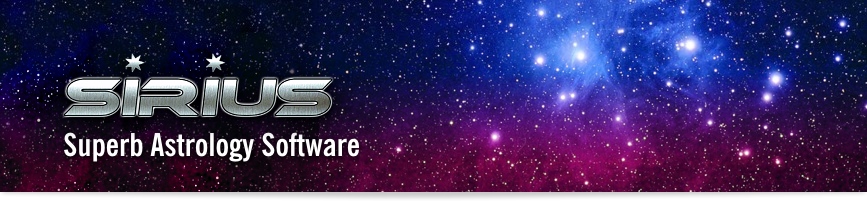 Windows 10 / 11 compatible!
Windows 10 / 11 compatible!
|
Beautifully Organized so You Can Work Effortlessly!
Sirius is an extraordinarily powerful program with and endless number of features. We have carefully crafted every part of the user interface to enable you to get the information you want in a smooth and intuitive manner. Many programs allow you to do the basics of pulling up a chart with ease. But suppose you want to do something creative like look at the midpoint structures formed between a solar return and a natal chart or a harmonic chart of a composite chart. Even if your approach to astrology is simple or you are a beginner, when the day comes when you want to explore a new idea or step outside the basics, you will be glad that you have Sirius. It all starts with the color-coded icons at the top of the main window. Click on the thumbnails for full screen shotBlue Icons: Make a new chart. A progression, solar return, composite chart, relocated chart, and harmonic chart, for example, give you a new set of planetary positions. Make new charts with the blue icons. Green Icons: Select chart wheels, interpretations, listings. Here you select whatever information you want about this chart, whether it is a wheel, interpretation, table, listing, etc.
Do Complex Things Very Easily!
Now Select Midpoint Structures Between the Solar Return and the Natal Chart! How about something "crazy" like a harmonic chart of a composite chart? Easy! Just select the composite chart. Then select the harmonic chart of this composite chart.
All of Your Chart Entries Listed and
Reports Selected Are Easily Available! Many astrologers look at many charts and reports. You may wish to see an AstroMap, and then a forecast, a progressed chart, a composite chart, and then you may wish to see the same AstroMap for another person, etc. In Sirius you quickly jump to the information you want with a few mouse clicks.
You Now Know The Basic Idea of How Sirius Works.
From that short description and a few screen captures, you now understand how Sirius works. Kepler and Pegasus work the same way. The details of how to use the program are usually obvious just by looking at what is on your screen. The Help system is very comprehensive and we have tutorial videos as well. If something seems to not be correct or you feel stuck somewhere, we also provide outstanding customer support. There are so many exciting features in Sirius and we have described just the basic layout of the program here. See the other sections that describe the data entry screen and the interactive customizing capabilities if you wish to learn more. |